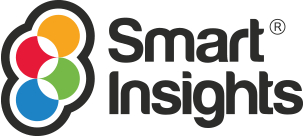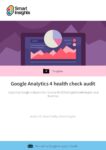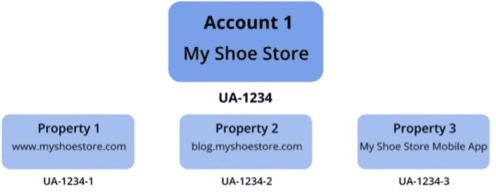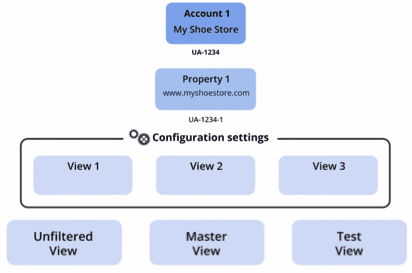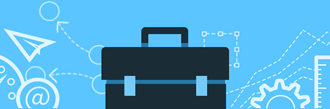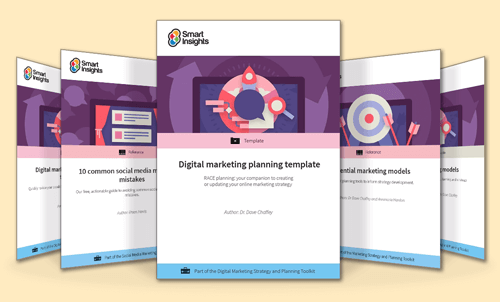7 missed customization actions in your Google Analytics set-up that you can fix now
Google Analytics can sometimes be very overwhelming, I know, I’ve been there. Getting access to an account about 12 years ago, I remember just looking at all the reports and thinking “wow, look at all that data”. Like many others, I have talked to since I then used to report on top-level metrics assuming the set up was valid and my data solid.
It is only been in the last 5+ years that I can say I have really got a firm grasp on analytics and working with clients and teaching Google Analytics to marketers, business owners, and agencies I see the same stumbling blocks and issues come up time and time again.
Download Premium Member resource – Google Analytics setup audit
This popular template is indispensable if you're serious about the accuracy of your Analytics and applying data-driven marketing to improve results for your business.
Access the Google Analytics 4 health check audit
I believe it's vital for every business to get a grasp on selecting the right digital marketing metrics and use the right customisations, yet often doesn't happen in my experience. So, I found myself asking, why do these issues and blocks crop up? The answer I believe falls to two main points:
1- You don’t know what you don’t know.
It is so simple to create an account, add code to your site, and then you plug-in, and play. You never touch the Admin section, and assume all the default settings are just what you need to make your marketing decisions.
However, you don’t know what you don’t know, and unless you do a course, or read an analytics book, or have an agency or consultant who really gets this, you are left with an account that isn’t set up to correctly collect data and you are missing out on enhancing your account with some quick wins that provide valuable insight to your website and marketing programmes.
Content marketers take note: In a move to make Google Search Console more accessible, Google has recently released a new platform Google Search Console Insights, which is integrated with Google Analytics to give a full overview of all analytics and search marketing data.
2- There is no measurement plan.
When my clients, students, and mentees “get it”, they then hit another stumbling block, actually being able to implement the changes they know they need to take or get the business case sold internally to put some budget into their analytics set up. I would get responses like “my boss thinks it’s free, why do we need to pay to get that code added for another report or feature” or “I am asking IT / Web team and not getting anywhere”.
The solution? Have a clearly defined measurement plan.
This document should summarise to your team and management the issues and recommendations across your analytics account with the key message that your company is spending money and resources on marketing activity, without a strategic measurement plan and clear actions and tasks for teams to complete, the ROI of marketing will be difficult and your data sets invalid and inaccurate.
I have updated the Google Analytics Setup Audit template for Smart Insights premium members. It's an unbranded word document so you can edit and adapt to the needs of your website. From the outset, the plan focuses on the business goals and then dives into the admin set up and then customised areas such as goals, segments, events, custom variables, multi funnels and attribution models.
7 missed actions in Google Analytics setups
Having written quite a few of analytic measurement plans over the years, and guiding clients and students through their own documents, here are the most common flags and issues that come up each time.
1. Set up - Account/ Profile/ Views
Based on my experience teaching analytics, in a room of 20 people, 1-2% have got their set up in order. Starting with their property and views, you have Accounts this is a logical way that your Google Analytics account is structured. A Property is used to independently collect data; you can have more than one, depending on your online needs. The example below from Google shows a property for the website www.myshoestore.com, a second for the blog as it is on a different url blog.myshoestore.com and a third for their mobile app. If you just have one website, you will only need the one property.
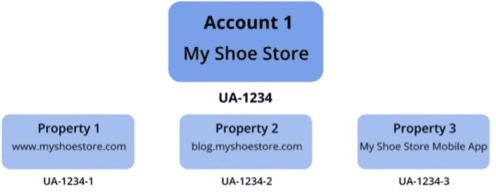
It is the next bit where I find people slip up. Google recommends that you have three Views as a minimum. A view is a unique perspective of data from a parent property and the recommendations are to have an Unfiltered (all your raw data, no filters), a Master View or Reporting View (where you apply your filters and create marketing reports to get insights on your data) and then a Testing View (where you can test out configurations, like new filters, before you implement them into your reporting view).
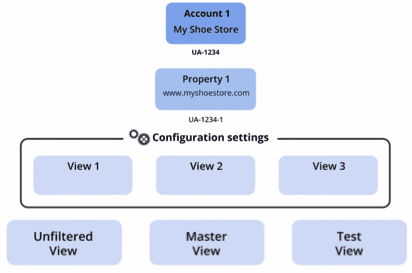
You will only start to get data in property and views the day you create them, head to Admin, click on the drop down for either Property or View and click, and create new. Simples!
2. Filters
There are a few filters that you should defiantly apply to your account to ensure your data is valid. Remember to create and test all these filters in your testing view before you add to your master view.
- Filter 1- exclude company/ staff data: as Google tracks every visitor, there are some you may not want to track, such as visits from staff, and perhaps your agencies.
- Filter 2- exclude SPAM: sites are seeing a rise in SPAM or Ghost Traffic to their site, adding a filter to exclude sources you know are SPAM eg free-social-buttons, 100dollars-seo etc. can help bring your reporting numbers back in order.
- Filter 3- only allow your site to collect GA data: you may be surprised to hear that SPAM sites or 3rd party sites could send data to your account. Adding a filter to tell Google to only include data from your website will stop this.
Tip: Brian Clifton’s Blog post on Removing Referral Spam will help with filters 2-3
Filter 4- Remove Personal Identifiable Information: in your terms and conditions to using Google Analytics it is stated that you will not send any personally identifiable information (PII) to your Google Analytics account. If PII is found in your account, there is no way to clean it out, you would have to delete it: imagine the horror!
3. Goals – micro and macro
Your website should be aligned with your business objectives; I still see accounts with zero goals set up. Even for a basic website, you can have goals for newsletter sign ups, or an event goal for people scrolling through blog content, watching a video, or downloading a PDF. Split your goals to Macro (the big ones) and Micro (the little conversions that happen before someone hits the big one). The template explains how micro and macro goals apply across the Smart Insights RACE framework.
Tip: Make sure you add values to your micro conversions, how much is an email address worth to the business, or a PDF download?
4. Events- track actions that drive your business
I really like this feature, you need a little bit of coding here, but the insights and benefits are wonderful. Events can give you a load of information about additional activities that happen on your website which is not tracked by the standard GA code. There is also a benefit to reduce your bounce rate, as a user may just visit one page (say your blog or a product page) but don’t go anywhere else on your website, that would count as a bounce. What if the user downloaded a PDF, added to a basket, played a video, shared on social media, printed the page? If you tracked them as Events, you not only tell Google that there was a meaningful interaction (just not on another page) and you get insights into what users are doing on your website.
5. Segments
In order to get insights, you need to segment your data to see the context. Google gives you default segments such as Direct Traffic, Search Traffic, Mobile Traffic but you can also create your own custom segments to answer your questions. For example, you could create a segment to ask how users from a country or city, that came from a particular campaign on a mobile device performed, did they spend more than people who came from desktop? The possibilities are endless, try the Google Analytics Solution Gallery check out anything from Avinash Kaushik, Justin Cutroni, or The Google Analytics Team and search for Segments to see what has been pre-built to import to your account, or check out the support page on Google.
6- Remarketing lists
I have had some great successes from Remarketing, and you can get really creative with it. Even if you don’t think you will be using Remarketing for a while, it is worth setting up and building your lists now, that way you have the data ready for any campaigns you may do in the future. It is really simple to do, you can get ideas and import from the Google Analytics Solution Gallery, or use the Segments you created. My tip here is to get creative. It doesn’t just have to be people who didn’t end up buying your product, it could be people who downloaded a pdf, or visited key product pages for a set amount of time, as well as people who arrived from campaign sources, or destinations, lots of options for any website owner to think about.
7- Multichannel and Attribution
It is likely that your buyers travel through different channels and each has an impact on your conversions. The Multi-Channel Funnel reports lets you see how your marketing channels work together, and with the Assisted Conversions report, you can see how may interactions each marketing channel initiated, assisted and completed. Tip: when reporting on the revenue of each channel, including assisted conversions. For example, if social media is a channel users interact with in the early stages but not as a final conversion step, your reports could show a low revenue, but seeing how social initiated conversions you can validate the importance of the channel.
When it comes to your Attribution models, Google Analytics defaults to a Last Click or Impression Model. There are a few options for you to choose from such as First Click, Linear, Position Based, Time Decay and Last non-Direct Click Model. It is worth exploring the different types of Attribution Models for your business. There is no perfect model, it will depend on your business, your strategy and your customers. To give you some ideas, here is a great case study from Google Analytics how a UK Travel Agency used attribution to gain increased sales and 25% growth in ROI.
I hope that this post has given you some ideas and spurred you on to have a look back at your account set up and view your admin settings, the Google Analytics Audit and Customization template for Expert Members, covers 10 areas and goes into more detail and suggestions for you to review and action. I would love to hear from Smart Insights premium members on how you find using the template for your business or clients.