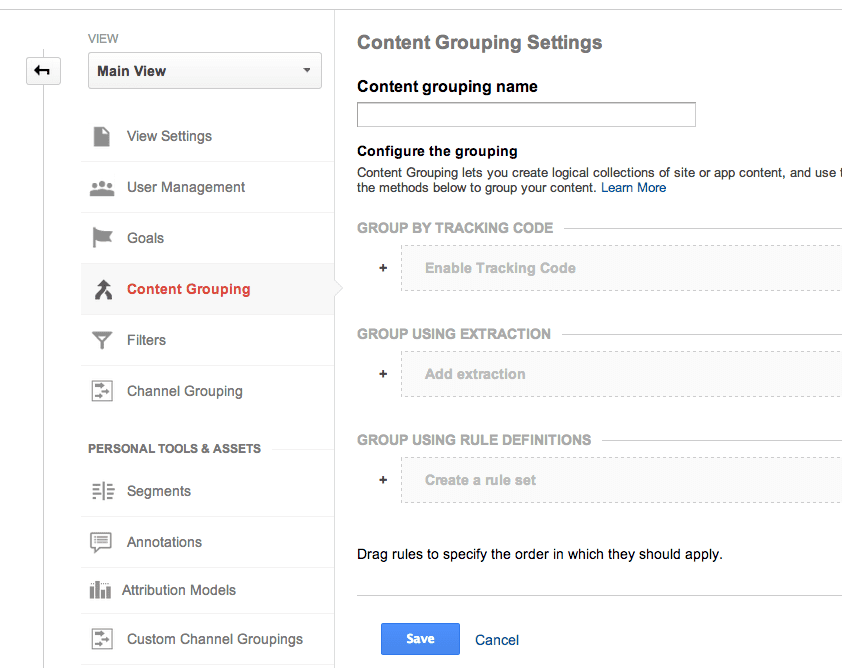Google introduces 3 options to review content effectiveness in Google Analytics
Value/Importance: [rating=4]
Recommended link: Google Analytics announcement
The lack of options for content grouping in Google Analytics has been surprising given that it has been a core feature of established analytics systems like Webtrends and Site Catalyst since as long as I can remember.
It’s true that you can use the Content Drilldown to review the effectiveness of different content types in driving visits leads and sales as we recommend in our guide to Google Analytics, but this only works if you have a site structured with a clear hierarchy of folders.
In the real-world, many sites particularly Ecommerce sites, or other sites pulling products from a database don’t have this. In these cases your best option was to create a custom filter for grouping content as Peter O’Neill outlines.
Google has introduced 3 options for setting up content grouping and reporting. It announced these just before Christmas, so we thought we would alert readers to these here. The Help examples show they're clearly aimed at Ecommerce sites in particular.
New content grouping can now be setup within the Admin area of GA, and as Google explains in its Help system there are these 3 options, the guidance is:
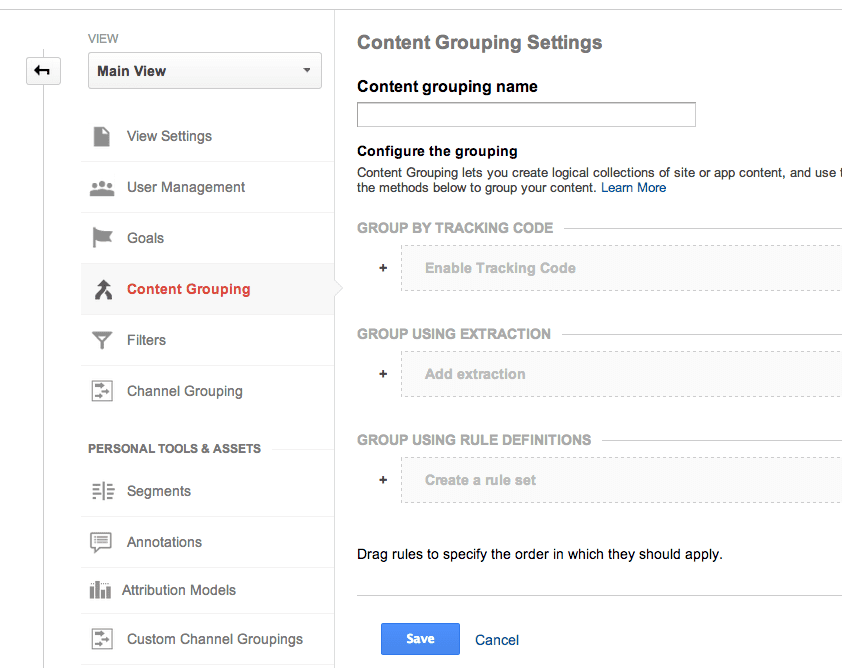
Here are the details on the options:
1. Group by Tracking Code (modify the tracking code on each web page)
Add a single line of tracking code in the snippet that identifies the content index number and the Content Group to which that content belongs.
Under GROUP BY TRACKING CODE, click Enable Tracking Code and set the Enable option to On.
Select an index number (1–5) to identify your Content Grouping (So just 5 types of content groups are available options are available). You use a group name to identify your Content Group:
_gaq.push([‘_setPageGroup’, ‘Index Number’, ‘Group Name’]);
For example, if you’re configuring a Content Grouping for Clothing identified by the Index Number 1, and within that creating a Content Group called Men, you would have the following:
_gaq.push([‘_setPageGroup’, ‘1’, ‘Men’]);
2. Content extraction - use a regular expression to identify content types for a URL, page title, or screen name.
This looks to be the best option if you don’t want to involve IT or an agency to change the tracking code. It’s probably safest to use a regular expression based on the URL for best control.
Extract all the first-level sub directories as Content Groups with the following expression:
If you have a site with well structured URLs you could follow this example
/men/(.*?)/ which would extract content like:
/men/shirts/
/men/pants/
/men/shoes/
If you have more complex URLs you can define categories from the query string. For example:
/products\?.*category=(+)
This expression will extract content like:
/products?sort=price&category=memory
/products?sort=discount&category=printers
/products?sort=date&category=laptops
3. Group Using Rule Definitions:
Finally there is a rules editor to create simple rules to identify content. It looks like this could be more useful for adhoc reporting, for example, assessing a content marketing campaign identified with a particularly string identifying the content or folder.
Once you have setup Content Grouping, Content-Group statistics are available in the Content reports that offer Content Grouping as a primary dimension.
You can also use a Content Group as a dimension in custom reports.