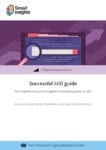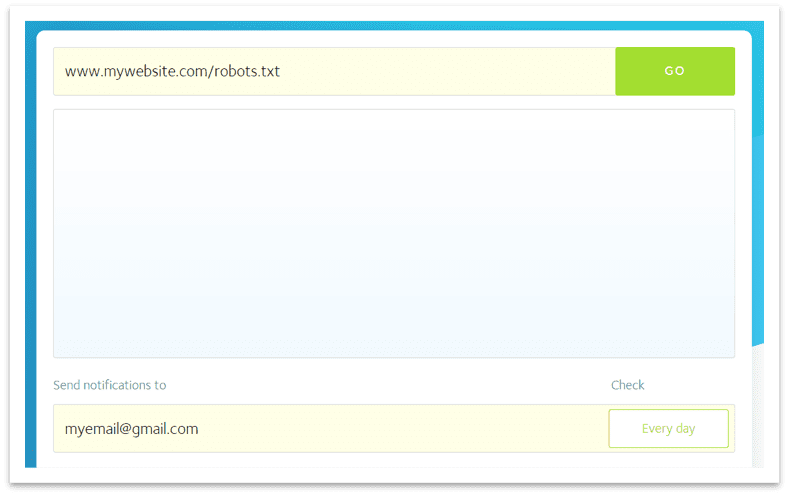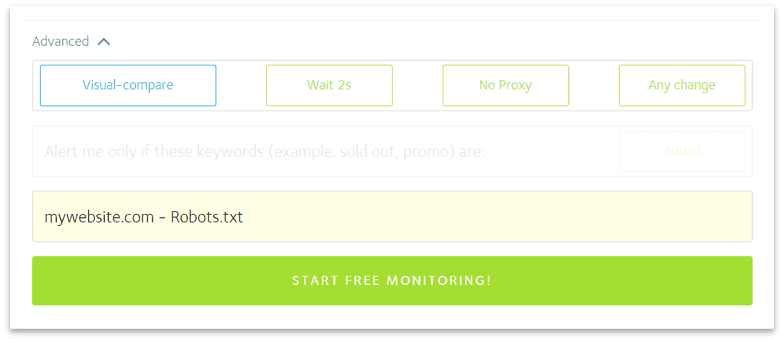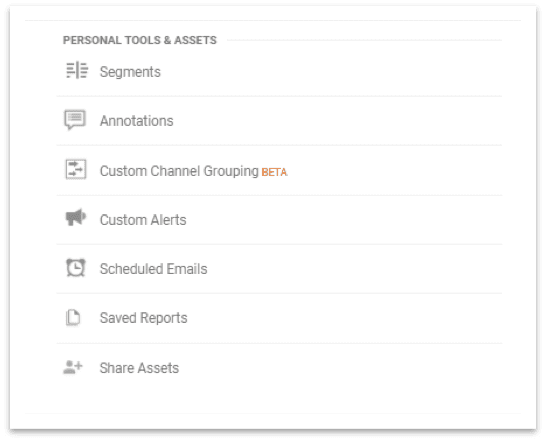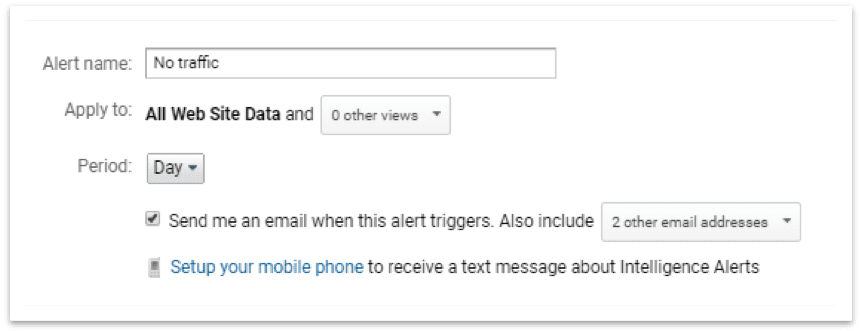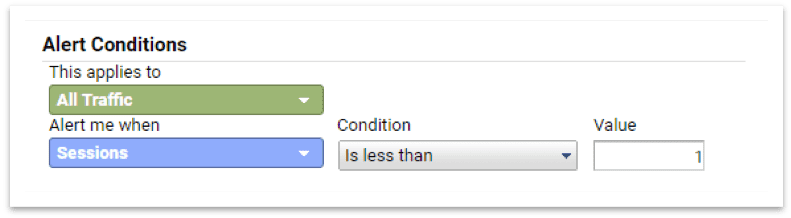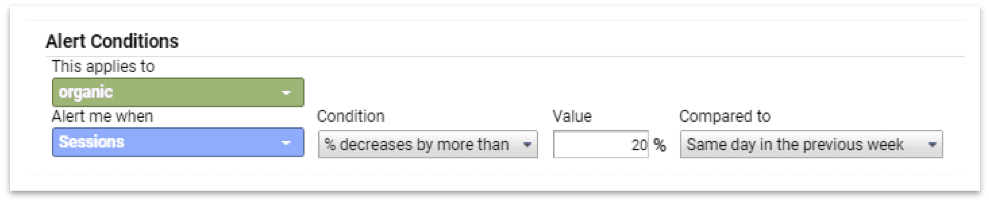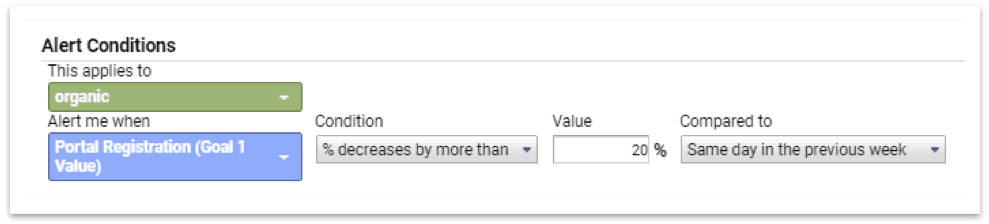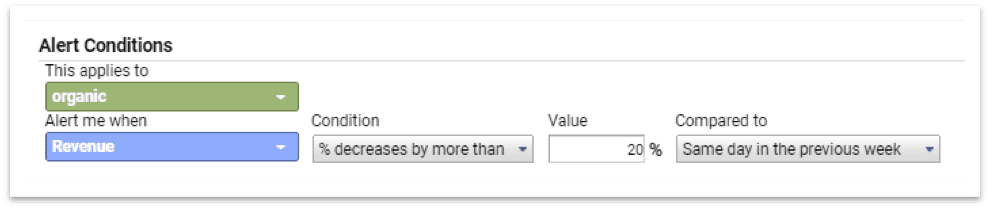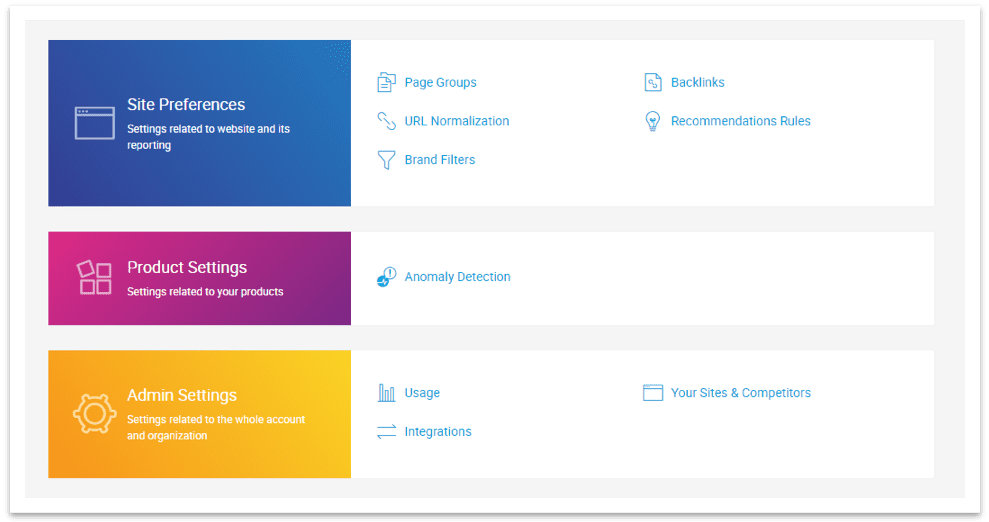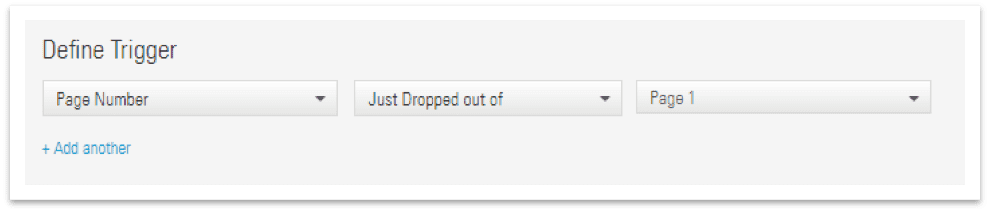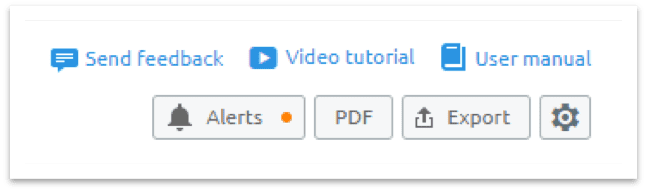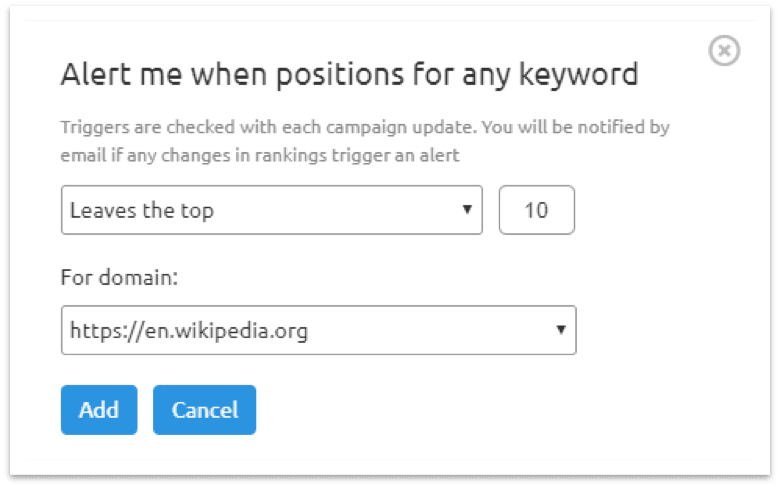We have explored the world of SEO custom alerts to make sure that key elements such as robots.txt, traffic and rankings are closely monitored
Have you ever spent time and effort on optimizing a website only to see all that hard work blown away in a blink of an eye? We have explored the world of SEO custom alerts to make sure that key elements such as robots.txt, traffic and rankings are closely monitored so you can track issues and fix them straight away.
Download our Premium Resource – Successful SEO guide
Our comprehensive guide to Search Engine Optimisation best practices isn't just for SEOs, the clear explanations mean that it can be used by marketers to ask the right questions to boost their SEO.
Access the Successful SEO guide
After a (bad) experience with a developer going rogue and disallowing an entire site overnight, I’ve been focusing on finding solutions to potentially avoid catastrophic issues like this. After some research and testing with different tools, here are my top SEO alert picks:
1. Robots.txt
The robots exclusion protocol – also known as robots.txt – can come in handy for search engine optimization; however, it has to be handled with care. Any minimal change should be tested carefully, as even the slightest modification can have a massive impact on a site’s traffic.
To always keep it under control, I recommend having a go with the Visual Ping tool, which is a Vancouver-based visual monitoring service able to detect even the smallest page modification. The setup process is smooth, with the form requesting the robots.txt URL and an email address to send the notifications to.
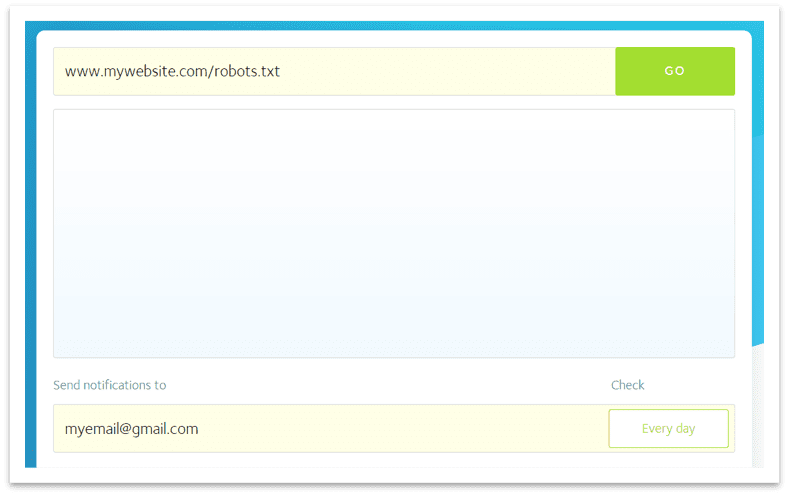
On the "advanced" settings, I suggest switching to "any change" as well. This will allow the tool to notify you about even the smallest page variation. Finally, give the project a name you can remember, such as "mywebsite.com - Robots.txt".
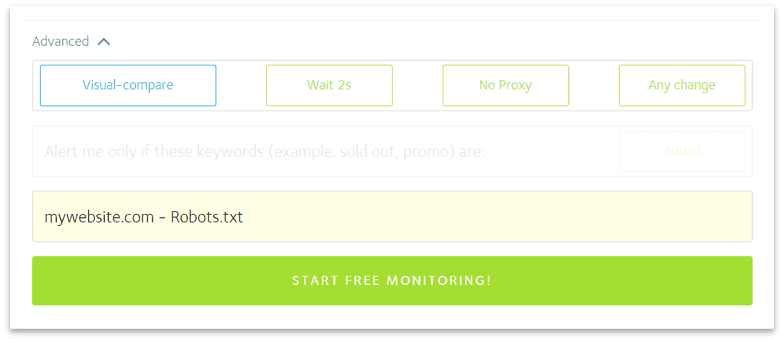
The service is free for up to two pages, so make the most of it! It is worth mentioning that the monitoring service can be used for competitor analysis as well, such as when a competitor changes the visuals on the homepage.
2. Traffic & revenue
Google Analytics is another source of easy-to-set custom alerts, with an extended variety of triggers to choose from. To add a custom alert, access the settings and scroll down to "Custom Alerts".
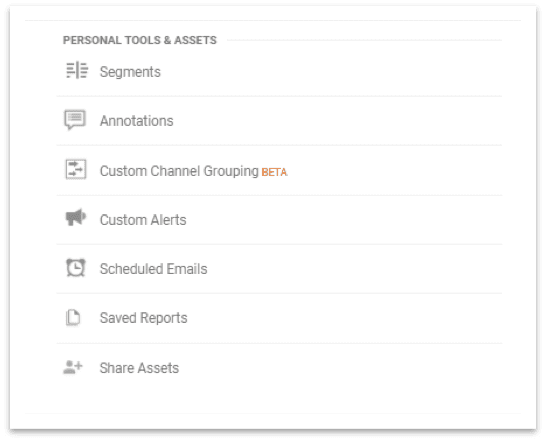
On the settings page you will be prompted to set an alert name, an email address and - currently just for the US – a phone number for text notifications. My best recommendation is adding the key people involved in the business/agency so that important notifications don’t get overlooked.
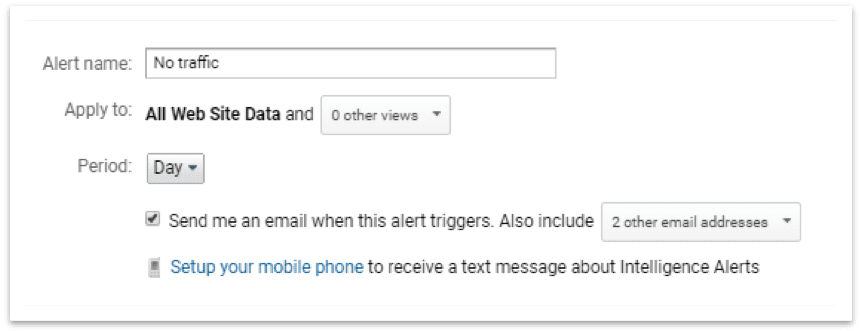
Regarding the triggers, the choice that Google Analytics gives us is quite extensive. To make sure you receive updates just on the most relevant ones, here are my top picks:
No traffic
All traffic > Sessions > is less than > 1
Ok, this is quite a life saver. This trigger is particularly useful as you’re going to receive a notification if you have no visits at all. This would likely mean that your server is down or perhaps there’s something wrong with the tracking code. In both cases, it’s an issue worth attention.
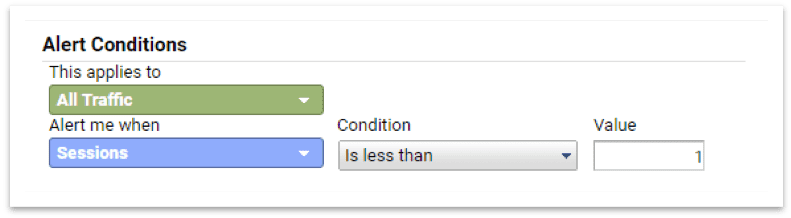
Drop in Organic Traffic
Organic > Sessions > decreases by more than > 20%
If your organic traffic drops by more than 20% in just one week, then you probably have a problem. This might be caused by different issues, but it’s usually a sign that you might have dropped a few rankings along the way, for example, due to a Google algorithm update.
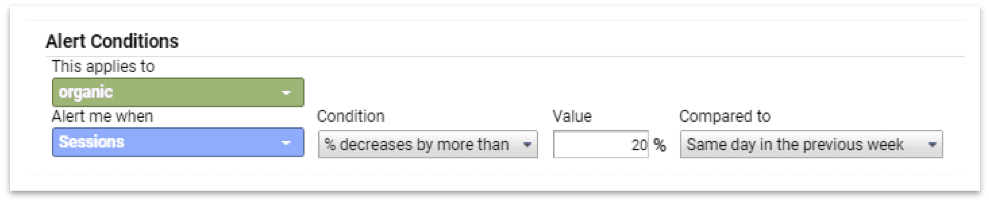
Drop in Goal Completions
Organic > Sessions > decreases by more than > 20%
If you’re managing a lead-gen website, chances are you’re going to see pretty much stable conversions all year round, with few spikes or drops. This trigger aims to create an extra safety layer, advising you if your goals completions are suddenly dropping by more than 20%.
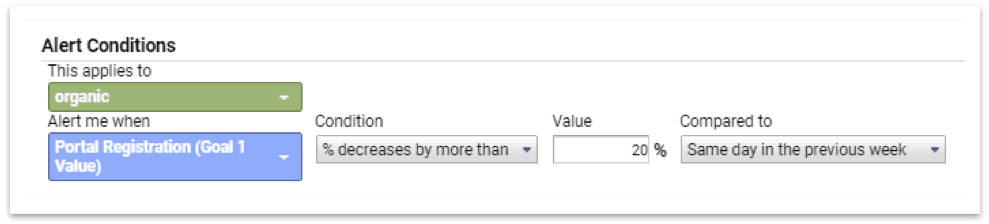
Drop in Revenue
Organic > Sessions > decreases by more than > 20%
Alternatively, if your focus is on e-commerce, then one of the best alerts is represented by the loss of revenue. To stay on the safe side, it’s recommendable to set this according to your actual revenue flow, as this figure might change from company to company.
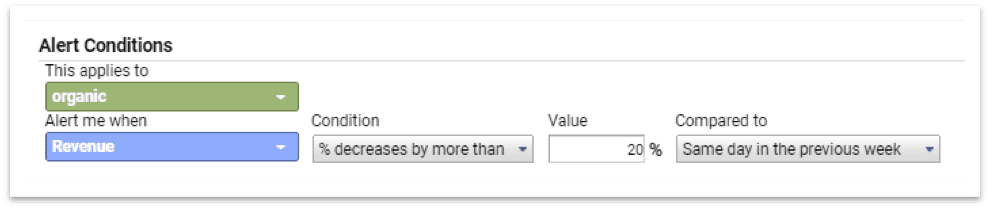
3. Rankings
As it’s never easy to push a site and rank onto the front page of Google, I also recommend setting up a safety net to monitor any sudden drop in rankings. This is achievable either with BrightEdge and SEMrush and here are the top triggers I suggest looking into:
BrightEdge
If you’ve already got a BrightEdge account and you’re tracking a range of keywords, then you can easily implement automatic notifications choosing from over 50 different triggers. To set up an alert, go into settings and scroll down to "product settings - anomaly detection".
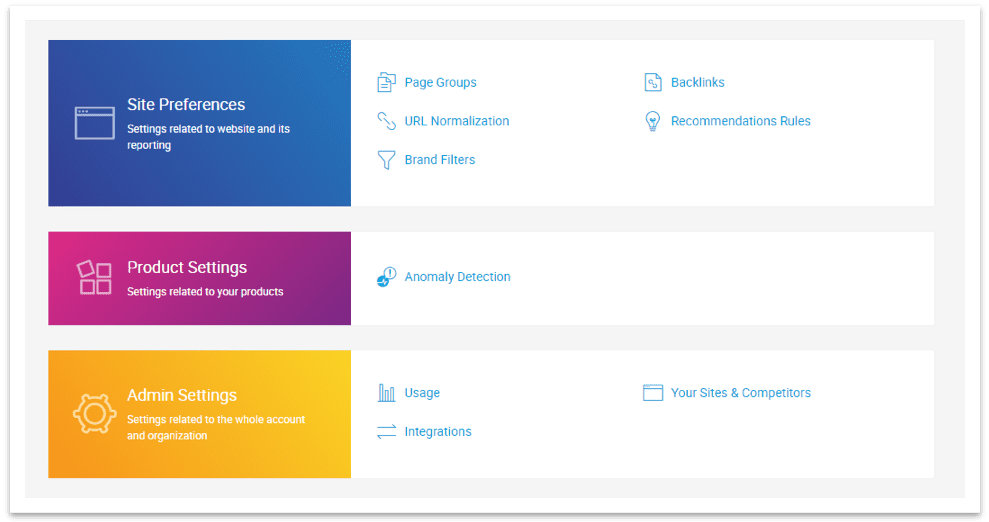
Once the menu opens, type in your alert name and start filling up the notification alert. I recommend setting the alert for the rankings first, as it’s always a good thing to be conscious of keywords suddenly dropping out from the front page.
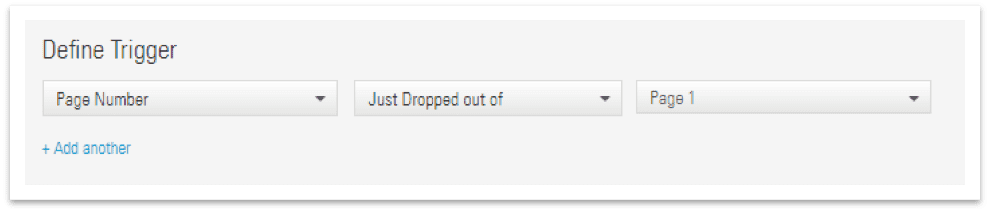
Another interesting feature is represented by the custom notifications, where you can tailor your alerts from a great array of triggers. Among others, I recommend setting up alerts that have a direct impact on all the site’s performance, such as the "Share of Voice Change", especially if you set up different keyword groups.

My last suggestion is about testing the alerts. In this respect, it’s evident that BrightEdge put an effort into making things easier for the user, creating a dedicated "Preview" feature to make sure you don’t get overloaded with notification emails.
SEMrush
Alternatively, if you’re keen on using SEMrush, then you’ll be pleased to know that the Philadelphia-based all-in-one SEO tool has got a similar functionality. To set up the custom alerts, click on the icon "Alerts" in the top right-hand corner.
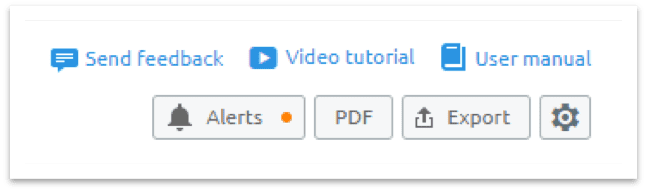
Once the pop-up menu appears, set up the alerts (currently up to 10), choosing from the available triggers. As a priority, I recommend setting the alert “Leaves the top > 10”, so you can be sure that the most valuable keywords are closely looked after.
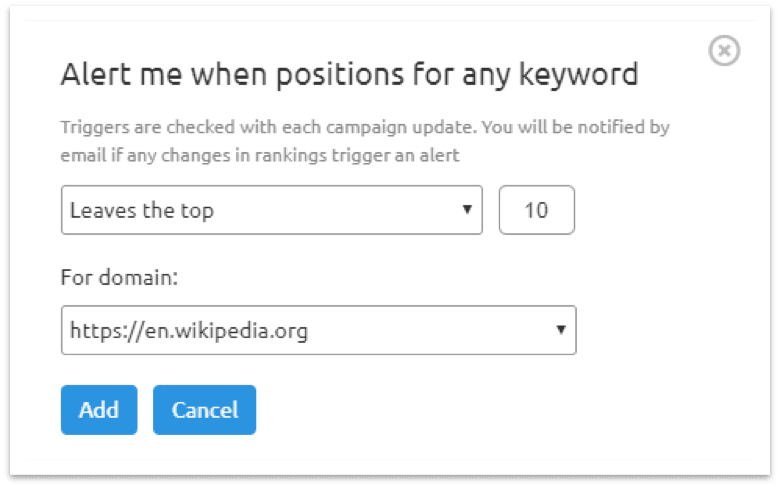
Another useful SEMrush trigger is represented by the option “Loses more than > 5”, and I recommend setting this one up for a simple reason: if your keywords are losing more than five positions at once, then this might be due to an external factor, such as a high SERP volatility. Something you might want to double check with SEMrush Sensor as well, and action immediately.
CONCLUSION
Peace of mind is priceless. As we’re living in a fast-paced world where search engines are getting more and more sophisticated day-by-day, then it’s safe to assume that what is making you rank today, might not be the same tomorrow. Setting up automatic alerts could help you to stay ahead of the game, and alert you in case anything goes wrong. So, why not give it a go?
Marco Bonomo is a Senior SEO Consultant working at MediaCom London. Marco is involved in SEO strategy planning and Technical SEO for leading e-commerce and governmental websites, focusing on the United Kingdom.
Backed by a broad range of digital marketing experience both for the UK and international markets, he can effectively deliver actionable plans to increase organic traffic, conversion rate and return on investment for a variety of B2B and B2C blue chip brands. To say hello, either send a tweet or connect with him on LinkedIn.